How do I view the performance on my TV?
Theresa | Tuesday October 13, 2020Virtual performances must be viewed in a web browser, whether that is on your computer, tablet, mobile device, or smart TV.
For best practices on streaming to your TV, see device specifics below:
Apple TV/Airplay: First, make sure both your Apple devices are on the same WiFi network. It is recommended to open and begin watching the video on your selected Apple device and then click the airplay icon in the top right corner of the video to cast the video to your Apple TV.
Smart TV: If your TV has a web browser app, it is recommended to log into your email account first on your TV. Next, open the email containing your show specific link and click the button link to watch. This should open a new window, pulling in your unique access code and the video player. The video should start automatically, if not, click play.
Amazon Fire Stick: In order to watch on with your Amazon Fire Stick, you must first download the free browser, Amazon Silk.
- Download App: https://www.amazon.com/Amazon-com-Amazon-Silk-Web-Browser/dp/B01M35MQV4
- Using this browser, log into your email and open the show specific link and click the button link to watch. (You may need to click the request desktop site in the top menu to read the whole email.)
- Allow the browser to leave the page.
- This should open a new window, pulling in your unique access code and the video player. The video should start automatically, if not, click play.
Roku: First, make sure both your mobile device and Roku device are on the same WiFi network. In order to watch on your Roku device, you must first download the following app on your mobile device for $4.99 and follow these steps:
- Download App: https://channelstore.roku.com/details/150902/mirror-for-roku
- Add the Mirror for Roku channel to your Roku device and then open the channel.
- On your mobile device, open the Mirror for Roku app and mirror your device to your Roku device.
- Open the link from your email in your mobile browser, rotate your device and click play to watch it full screen. Turn the volume off on your mobile device to enjoy!
These best use practices do not recommend using Chromecast at this time.
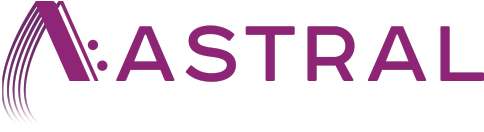
Comment & Share